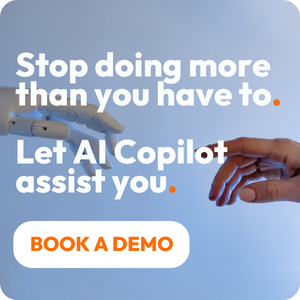Share this
Get the Most out of HubSpot Quotes with these 8 Tips | PSOhub
by Claudette Albers-Reid on March 13, 2024
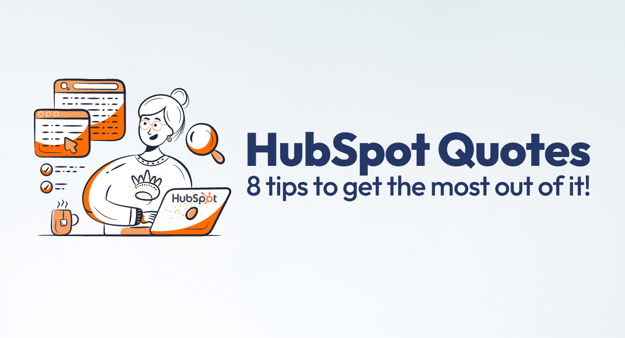
With HubSpot Quotes, you can easily pull deal information to create a tailor-made sales quote in just minutes.
By including quoting software within their wheelhouse, HubSpot once again offers businesses the advantage of keeping everything within the HubSpot ecosystem. There’s a lot to be said for keeping your tech stack slimmer, so to be able to go from Deals to Quotes and even payment while sticking around in HubSpot provides huge value.
Are you getting as much as you can from using HubSpot’s quoting software? Check out these 8 tips to get the most out of HubSpot Quotes to optimize your deal to cash.
What does HubSpot Quotes do?
HubSpot Quotes is a quoting software feature that manages the creation, sending, secure receipt, and tracking of quotes within the HubSpot CRM. HubSpot Quotes pulls information from deals into custom quotes, saving you time and minimizing the chance of manual error.
With HubSpot Quotes, you can create, send, and track customer quotes securely. You can even take things a step further and go from Quotes to Payments. But FYI this will require that you use either HubSpot Payments or Stripe as a processor.
How it works: Creating custom quotes in HubSpot is easy. All quotes are based on deals, so when you go to create a new quote, you’ll have to first associate it with the correct deal or create a new one.
From there, you can use a HubSpot quote template, a custom template that you make within HubSpot, or simply create fields for the quote from scratch. You’ll populate your quote with line items that correspond to your products. You can also create custom line items if you choose.
The best part about HubSpot Quotes is that it saves you a lot of time by using data that’s already in the CRM.
For example, HubSpot automatically pulls the company and contacts associated with your deal in the quote, but these can be edited or deleted within the quote itself.
Send the quote securely to your customers as a website with a URL, an email, or a pdf and use features like e-signature to expedite the process.
You can set up notifications to find out instantly when customers receive and sign quotes. To find quotes in the future, simply go to the associated deal to retrieve the information.
Here’s a step-by-step guide to creating custom quotes in HubSpot if you need more help…
8 Tips to Optimize Deal to Cash with HubSpot Quotes
1. Use quote-based workflows
The best tip that will help you get the most from HubSpot Quotes and make the entire quoting process more efficient is to use quote-based workflows.
This way, no one starts work before the quote is signed and delivered. Everyone on both the sales and service sides can stay abreast of the status. When something changes, HubSpot will activate your custom triggers, so that your team’s workflows when and how you want it to.
Setting up a quote-based workflow in HubSpot is super easy, and this step-by-step guide tells you exactly how to do it. You’ll create a quote-based automation and then set up triggers based on quote status, like the e-signature date, date of payment, etc.
Workflows based on your HubSpot Quote data can really optimize your sales-to-service handoff by keeping everyone aware of real-time status as you onboard new customers. If you do nothing else on this list, set up this automation to make your quoting process more efficient.
2. Get customizing your quote template out of the way
HubSpot lets you create custom quote templates that you can then use for all or most of your quotes going forward. Before you get started actually quoting customers, go ahead and create your custom quote template, so you don’t have to go back and do it later.
This template can be used with line items to correspond with all your products. Once you’ve customized it to your liking, all sales will have to do is enter the specific products being offered to the client.
Most of the other information like contact info will get filled in automatically. Now, quoting is fast, efficient, and tailored to what, specifically, you offer to your customers, be it products or services.
*Note that to take advantage of creating custom quote templates, you need to have Super admin permissions with either a Professional or Enterprise Sales Hub license. Other users can edit a couple of settings in the quote templates that come built-in to the quoting software, but full-blown customization like what we described isn’t available.
3. Use snippets!
Everyone knows that when it comes to winning a contract, delivering a timely quote is of the utmost importance. You don’t want to wait days or even hours to get a quote in a potential customer’s hands. It’s best to strike while the iron’s hot.
In that vein, the next tip is to stop manually inputting text in the purchase terms section at the bottom of your quote. Use the HubSpot snippets tool to pre-populate with what you need as far as terms and conditions and any other information you routinely want on your quote document.
You can also use snippets in the comments section to convey personal notes on your quote without starting from scratch each time.
Snippets can save you a lot of time in HubSpot overall, and they’ll make your quoting process that much more efficient.
4. Don’t miss an upsell opportunity
A quote is not the same thing as an invoice, which means there’s still a chance to plant the seed of an upsell or even get it directly. Use HubSpot’s snippets tool to insert an upsell suggestion in the comments section of your quote.
This can be suggesting another product or service that you think will give them additional value, based on what you know of their needs.
Another alternative is to go by way of Amazon and include a generic snippet that says something to the effect of ‘customers also purchased’ or ‘complement with the following services’, while including add-ons available for inclusion into the quote.
5. Add a surprise discount
Especially for new customers, giving a discount is always a way to improve the experience and show that you’re committed to earning their business. There are lots of ways to offer a discount that delights and positively influences customer behavior. One of these you may consider is adding a surprise discount to your HubSpot quote.
Include a snippet that says you were able to secure an additional percentage off for your new client for a happy surprise that may just land you their business. Give new customers a first-time offer as an opportunity to show them how much value you can provide.
You can add discounts in HubSpot Quotes in currency amount or percentage.
6. Use e-signature
With HubSpot’s quoting software, you have three options to obtain agreement from your customer on their quote: no signature, written signature, or e-signature. Each of these options may be what you need, depending on your business and what your customers want.
However, using the e-signature is the most recommended of the three. You’ll select which contact requires a signature as well as any counter signers that need to be included.
Keep in mind you cannot use the e-signature function of HubSpot Quotes with the free version of HubSpot.
7. Don’t create new line items within the quote
Say you want to put a product in your quote that doesn’t exist yet, at least not in the iteration you want to offer the potential client. Instead of creating a new line item within the quote, simply pull a pre-existing product and edit the details when you go to make your quote. You can change the price, details, and more.
This is an easier way to put more customized offerings into your quote without messing up your reporting. If you create new line items within the quote, these won’t get saved to your product library and will be lost.
8. Upgrade from HubSpot’s Free Version
Finally, you can’t get all the robust features of HubSpot Quotes with the free version. For example, you can only change a couple of settings on quote templates versus customizing the entire thing.
You’re also limited with snippets in HubSpot’s free version, which you’ll need to optimize the quoting process.
E-signature is not an option unless you have a paid HubSpot subscription, either, so it’s recommended to spring for at least a Starter license if you want the Quotes feature to work best for you.
FAQ
Is HubSpot Quotes free?
HubSpot Quotes is free for all plans, but there’s a catch. You won’t be able to use key features like e-signature and more if you don’t have a paid seat.
Do you have to use HubSpot Payments or Stripe to use HubSpot Quotes?
No, you only have to use HubSpot Payments or Stripe as a payment processor if you want to receive payment with an embedded link within the quote itself.
Optimize your deal to cash with HubSpot’s built-in quotes
As you can see, HubSpot’s quoting software feature can make the quoting process exponentially more efficient. This goes from creating the quote itself to cash in hand in many cases. Be sure to follow our suggested tips to get the most out of HubSpot quotes and start earning more loyal customers today.
Share this
- Project Management (82)
- Productivity (61)
- Time Tracking (26)
- PSA Software (24)
- HubSpot (20)
- Resource Management (13)
- Invoicing (12)
- Salesforce (11)
- AI (7)
- Contract Management (7)
- Profitability (6)
- Gantt Chart (4)
- Microsoft Dynamics (4)
- Budget Management (3)
- Financial services (3)
- Integrations (3)
- Quickbooks (3)
- Quote (3)
- ROI (3)
- Traffic Management (3)
- collaboration (3)
- Consultancy (2)
- Digital Marketing & Advertising (2)
- Pipedrive (2)
- Work Management (2)
- About PSOhub (1)
- Automation (1)
- IT Companies (1)
- Risk Management (1)
- Ticket Sync (1)
- Workload Management (1)
- power bi (1)
- April 2025 (2)
- March 2025 (3)
- February 2025 (3)
- January 2025 (3)
- December 2024 (1)
- November 2024 (5)
- October 2024 (5)
- September 2024 (1)
- August 2024 (4)
- July 2024 (3)
- June 2024 (5)
- May 2024 (4)
- April 2024 (5)
- March 2024 (5)
- February 2024 (4)
- January 2024 (3)
- December 2023 (2)
- November 2023 (7)
- October 2023 (5)
- August 2023 (6)
- July 2023 (2)
- June 2023 (4)
- May 2023 (4)
- April 2023 (3)
- March 2023 (4)
- February 2023 (4)
- January 2023 (3)
- December 2022 (5)
- November 2022 (3)
- October 2022 (4)
- September 2022 (5)
- August 2022 (7)
- July 2022 (1)
- June 2022 (7)
- May 2022 (6)
- April 2022 (2)
- March 2022 (2)
- February 2022 (4)
- January 2022 (4)
- December 2021 (5)
- November 2021 (2)
- October 2021 (2)
- September 2021 (3)
- August 2021 (3)
- July 2021 (2)
- June 2021 (2)
- May 2021 (3)
- April 2021 (2)
- March 2021 (2)
- February 2021 (3)
- January 2021 (5)
- December 2020 (4)
- November 2020 (2)
- October 2020 (4)
- September 2020 (5)
- August 2020 (4)
- July 2020 (4)
- June 2020 (1)
- May 2020 (4)
- April 2020 (8)
- March 2020 (7)