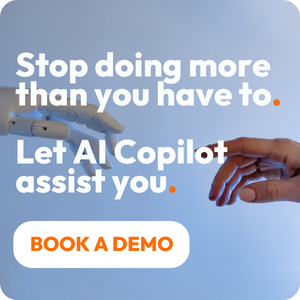Share this
3 Cool Ways to Use PSOhub’s New Resource Management Features
by Jarno Koopman on September 9, 2021
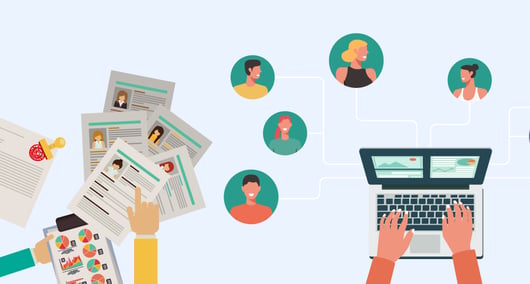
PSOhub recently released a major update that includes brand-new features for resource management! With PSOhub, you can now utilize free resource management software for your business while trying out the platform.
We’re proud to finally share these resource management features with you, and hope they’ll help you improve your project management capabilities and workflows. You can read more details about this latest update to PSOhub’s PSA software in these release notes, which we’ll topline in the article below.
Today, we want to give you a few examples of cool new ways to use PSOhub’s new resource management features. We’ll highlight the latest tools built by PSOhub with tips, tricks, and example use cases. If you’re a professional service organization, and especially if you use HubSpot or Salesforce, read on to see how resource management software from PSOhub can help you level-up your project management prowess.
What’s new? Use PSOhub for FREE Resource Management Software!
Before we get into use cases for PSOhub’s built-in resource management software, here’s a quick recap of the new resource management views and capabilities you can expect:
Resource workload
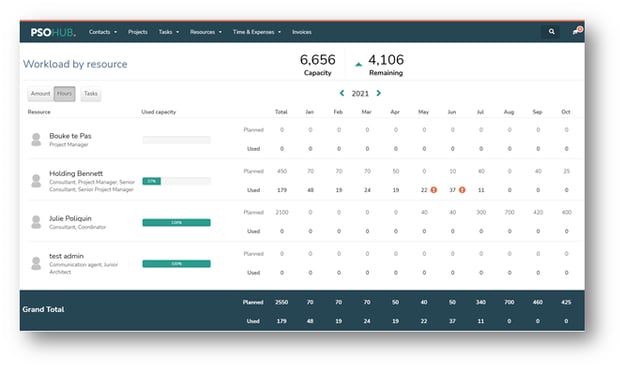
The resource workload screen is a brand-new functionality that shows each available resource's totals. You can now zoom into a resource to see their planned projects, their planned hours, and their used hours.
Plus, PSOhub takes the available capacity per year into account to help determine if someone is being overbooked for a certain period. If the usage of a resource is too high compared to planned hours, PSOhub displays an alert. Your resources can be filtered both by role and by available capacity, so you can easily find the right person for the right project at the right time...
With this new resource management software update to PSOhub, you can directly add a new project for a resource, including the role and contract line. PSOhub then automatically adds the resource to the correct project with their default role.
Project workload
The calculation sheet in PSOhub has been renamed ‘workload sheet’. And to give users a better overview of all workload sheets, there is now a project workload screen that combines all non-closed and/or non-archived workload sheets into one screen.
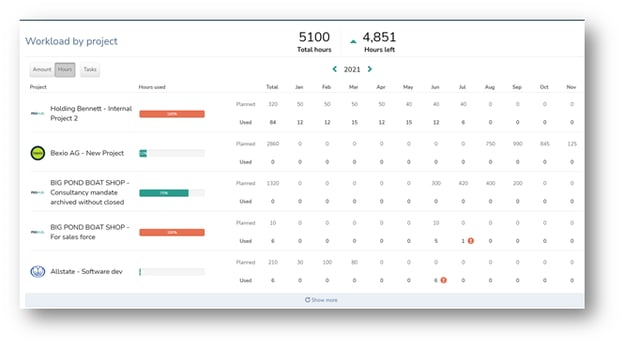
You can see the totals per project and the grand total below. This data can be filtered easily and you can zoom into each project to make adjustments or see the actual (usage) details. The PSOhub team has redesigned the screen to be more responsive and clear, so that your projects can be displayed nicely, all at once.
There is also a new toggle that shows tasks per month. Once enabled, you’ll be able to see the number of tasks each month per project and zoom in to see the task details (in the detail screen).
Resource capacity
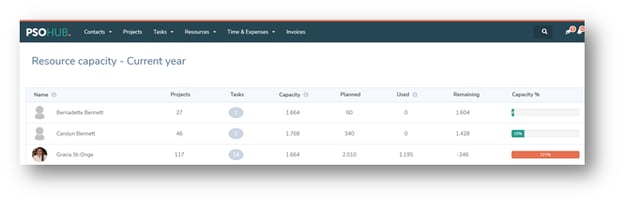
Another new addition from PSOhub is the resource capacity screen, where you can get a quick overview of all your resources for a specified period: this month, last year, etc. PSOhub can now show you all the tasks in your projects, what’s planned, what’s used, and the remaining capacity for all your resources.
Task capacity
Many of PSOhub’s new resource management features are largely geared toward capacity planning, with the option to use hours- or task-based planning for projects. The new task capacity screen within our new resource management tool helps users see how much their resources have been allocated with tasks for a specific month. FYI-- The number of tasks that a resource can take on each month can be set in your user profile within user management.
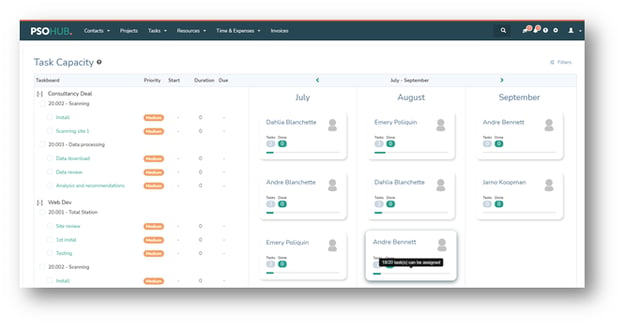
Each resource that can be assigned tasks is shown with the number of tasks, including what’s been completed and what’s overdue. A progress bar indicates how much space is left, and on the left side of the screen, you can see all your projects that have unassigned tasks or tasks that do not have a start date or due date. Here you can select tasks and assign them immediately.
And with PSOhub’s detailed task capacity planning for resource management, you can zoom into specific tasks for a resource by clicking on their card. These tasks can be viewed as a list or in a timeline calendar, according to user preference.
Note that task capacity is available for all Trial, Rise & Growth subscriptions with PSOhub. But remember, you can get started with PSOhub’s awesome resource management tool plus other goodies the all-in-one PSA software has to offer for FREE. If you’re already a PSOhub user, you can start experimenting with and leveraging these new tools today!
3 cool ways to use PSOhub’s resource management software
1) Prevent burnout.
One of the most obvious but most reliable ways to prevent burnout is to make sure people aren’t given more work than they can handle in the workday. The problem is that without visibility, it’s hard for managers to know just how much work someone has, especially if they’re not vocal about it
With resource management in PSOhub, we display an alert when a resource has been assigned more work than they have capacity for that looks like this:

This alert shows up on multiple screens, so that managers are likely to encounter it in the course of assigning work to their teams. Obviously, the first step is not assigning that person any more work if it can be avoided. However, you should also consider talking to that resource about their workload or shifting work off their plate to prevent burnout.
2) Save time on non-billable work.
A common problem for small professional services teams like digital marketing firms, IT agencies, etc. is that they spend too much of their time and energy on billable client work, and have nothing left in the tank for important internal work. Non-billable work includes team building, hiring, operations, marketing, and more. When you’re in the mindset of “do every billable task as soon as possible”, there’s no way out of this cycle
Resource management empowers you to set aside time in your team members’ days for all the other important things they have to do at work. You can do this easily through the resource utilization rate:
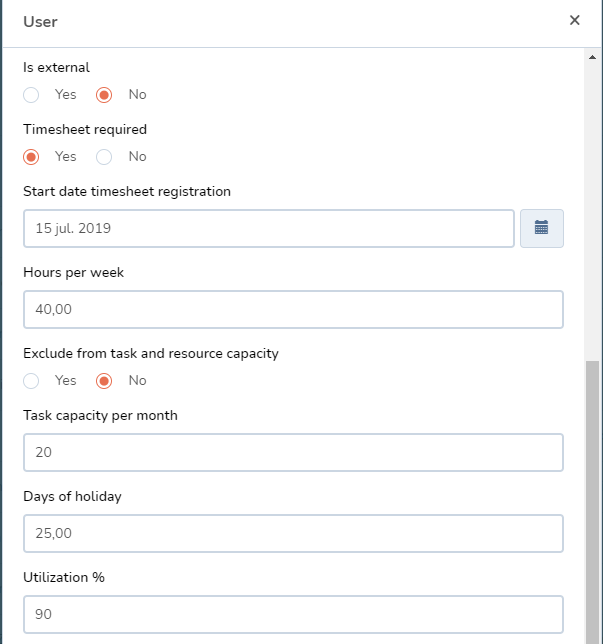
Say a team member is a full-time employee, expected to work a minimum of 40 hours per week.
Does that mean they are going to do 40 hours of billable work? No! So, you’d simply set a percentage of their time that they’re expected to spend on billable work. Say 80% for a typical full-time employee. The other 20% of their time can be spent on all the other tasks they need to get done, like training, process work, attending non-client-related meetings, or just taking a break.
Different team members will have different utilizations, and usually managers should have lower utilization to give them time for their management responsibilities.
By setting utilizations in PSOhub, a resource will be reflected as being at “full capacity” when they’ve reached their threshold — not when they’re working on client work every hour of every day. This enables you to systematically set aside time for improving, growing, and scaling your business.
3) Check your time estimates.
Accurate time estimates are super important for professional services businesses. If you’re consistently underestimating how long it takes to do something, you’ll end up overworking your resources and undercharging your clients. Whereas if you’re overestimating, you could be underutilizing your resources and missing out on opportunities to reduce timelines and increase profits.
Here’s a new screenshot from PSOhub’s new resource management feature. You can see two rows on the resource workload screen - planned and used hours for each resource
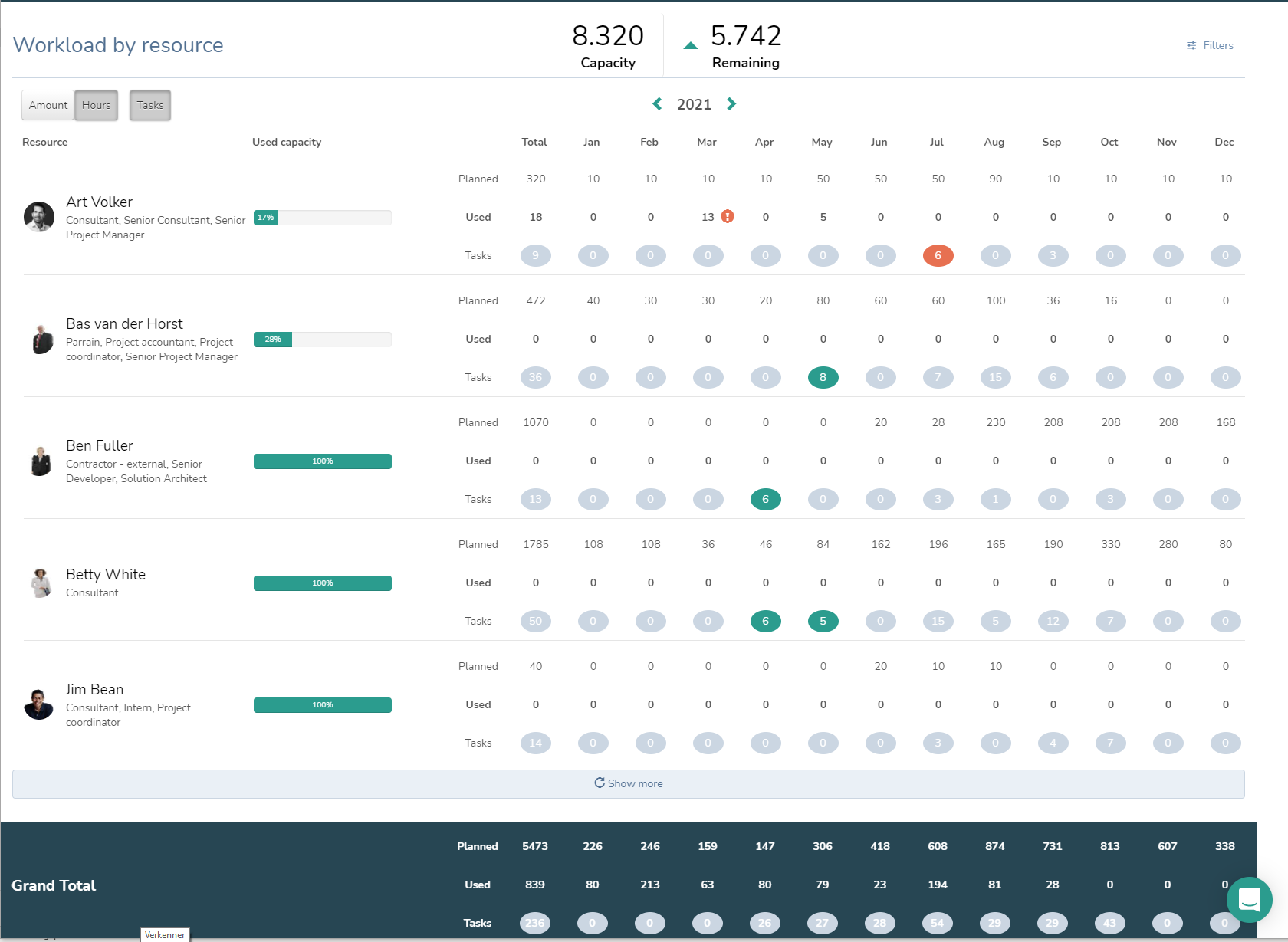
This screen doesn’t just show you capacity at a glance; you can also see how long it actually took your team members to complete their assigned work...assuming they are tracking time efficiently and accurately.
By looking at past months on this screen, you can ascertain a few different possible outcomes:
- A team member is taking longer than estimated to complete their work.
- A team member is completing their work in just about as many hours as were estimated.
- A team member is completing work faster than estimated.
If this is the same pattern across all team members, then you should reevaluate your time estimates — you can use PSOhub time log data to get more accurate numbers.
However, if some resources are taking much more time and some resources are taking much less time, this might reveal deeper workflow issues. Your veteran resources might know tips and tricks for completing work faster that they can share with those who are newer to the team
What’s after resource management for PSOhub?
PSOhub’s resource management software is the latest component of our all-in-one project management solution. We will continue to release new versions of PSOhub with more 360º Project Management features to help maximize our value with our users around the world. Contact us to let us know what features you’d like to see in a future update; we love your feedback!
Share this
- Project Management (82)
- Productivity (61)
- Time Tracking (26)
- PSA Software (24)
- HubSpot (20)
- Resource Management (13)
- Invoicing (12)
- Salesforce (11)
- AI (7)
- Contract Management (7)
- Profitability (6)
- Gantt Chart (4)
- Microsoft Dynamics (4)
- Budget Management (3)
- Financial services (3)
- Integrations (3)
- Quickbooks (3)
- Quote (3)
- ROI (3)
- Traffic Management (3)
- collaboration (3)
- Consultancy (2)
- Digital Marketing & Advertising (2)
- Pipedrive (2)
- Work Management (2)
- About PSOhub (1)
- Automation (1)
- IT Companies (1)
- Risk Management (1)
- Ticket Sync (1)
- Workload Management (1)
- power bi (1)
- April 2025 (2)
- March 2025 (3)
- February 2025 (3)
- January 2025 (3)
- December 2024 (1)
- November 2024 (5)
- October 2024 (5)
- September 2024 (1)
- August 2024 (4)
- July 2024 (3)
- June 2024 (5)
- May 2024 (4)
- April 2024 (5)
- March 2024 (5)
- February 2024 (4)
- January 2024 (3)
- December 2023 (2)
- November 2023 (7)
- October 2023 (5)
- August 2023 (6)
- July 2023 (2)
- June 2023 (4)
- May 2023 (4)
- April 2023 (3)
- March 2023 (4)
- February 2023 (4)
- January 2023 (3)
- December 2022 (5)
- November 2022 (3)
- October 2022 (4)
- September 2022 (5)
- August 2022 (7)
- July 2022 (1)
- June 2022 (7)
- May 2022 (6)
- April 2022 (2)
- March 2022 (2)
- February 2022 (4)
- January 2022 (4)
- December 2021 (5)
- November 2021 (2)
- October 2021 (2)
- September 2021 (3)
- August 2021 (3)
- July 2021 (2)
- June 2021 (2)
- May 2021 (3)
- April 2021 (2)
- March 2021 (2)
- February 2021 (3)
- January 2021 (5)
- December 2020 (4)
- November 2020 (2)
- October 2020 (4)
- September 2020 (5)
- August 2020 (4)
- July 2020 (4)
- June 2020 (1)
- May 2020 (4)
- April 2020 (8)
- March 2020 (7)